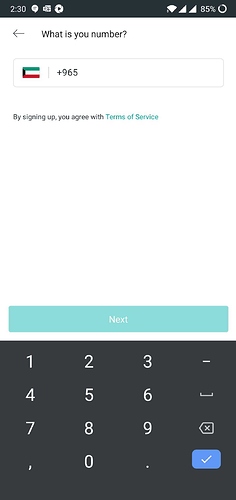@Aleksei I understand using absolute xpath could lead to a very fragile tests - Hence, have already my dev to introduce unique locators for required elements. PFB the PageSource.
<?xml version='1.0' encoding='UTF-8' standalone='yes' ?>
<android.widget.FrameLayout index=“0” package=“com.vthru” class=“android.widget.FrameLayout” text="" checkable=“false” checked=“false” clickable=“false” enabled=“true” focusable=“false” focused=“false” long-clickable=“false” password=“false” scrollable=“false” selected=“false” bounds="[0,0][1080,2201]" displayed=“true”>
<android.widget.LinearLayout index=“0” package=“com.vthru” class=“android.widget.LinearLayout” text="" checkable=“false” checked=“false” clickable=“false” enabled=“true” focusable=“false” focused=“false” long-clickable=“false” password=“false” scrollable=“false” selected=“false” bounds="[0,0][1080,2201]" displayed=“true”>
<android.widget.FrameLayout index=“0” package=“com.vthru” class=“android.widget.FrameLayout” text="" checkable=“false” checked=“false” clickable=“false” enabled=“true” focusable=“false” focused=“false” long-clickable=“false” password=“false” scrollable=“false” selected=“false” bounds="[0,80][1080,2201]" displayed=“true”>
<android.widget.LinearLayout index=“0” package=“com.vthru” class=“android.widget.LinearLayout” text="" resource-id=“com.vthru:id/action_bar_root” checkable=“false” checked=“false” clickable=“false” enabled=“true” focusable=“false” focused=“false” long-clickable=“false” password=“false” scrollable=“false” selected=“false” bounds="[0,80][1080,2201]" displayed=“true”>
<android.widget.FrameLayout index=“0” package=“com.vthru” class=“android.widget.FrameLayout” text="" resource-id=“android:id/content” checkable=“false” checked=“false” clickable=“false” enabled=“true” focusable=“false” focused=“false” long-clickable=“false” password=“false” scrollable=“false” selected=“false” bounds="[0,80][1080,2201]" displayed=“true”>
<android.widget.FrameLayout index=“0” package=“com.vthru” class=“android.widget.FrameLayout” text="" checkable=“false” checked=“false” clickable=“false” enabled=“true” focusable=“false” focused=“false” long-clickable=“false” password=“false” scrollable=“false” selected=“false” bounds="[0,80][1080,2201]" displayed=“true”>
<android.view.ViewGroup index=“0” package=“com.vthru” class=“android.view.ViewGroup” text="" checkable=“false” checked=“false” clickable=“false” enabled=“true” focusable=“false” focused=“false” long-clickable=“false” password=“false” scrollable=“false” selected=“false” bounds="[0,80][1080,2201]" displayed=“true”>
<android.view.ViewGroup index=“1” package=“com.vthru” class=“android.view.ViewGroup” text="" checkable=“false” checked=“false” clickable=“false” enabled=“true” focusable=“false” focused=“false” long-clickable=“false” password=“false” scrollable=“false” selected=“false” bounds="[0,80][1080,2201]" displayed=“true”>
<android.view.ViewGroup index=“0” package=“com.vthru” class=“android.view.ViewGroup” text="" checkable=“false” checked=“false” clickable=“false” enabled=“true” focusable=“false” focused=“false” long-clickable=“false” password=“false” scrollable=“false” selected=“false” bounds="[0,80][1080,2201]" displayed=“true”>
<android.view.ViewGroup index=“0” package=“com.vthru” class=“android.view.ViewGroup” text="" checkable=“false” checked=“false” clickable=“false” enabled=“true” focusable=“false” focused=“false” long-clickable=“false” password=“false” scrollable=“false” selected=“false” bounds="[0,80][1080,2201]" displayed=“true”>
<android.view.ViewGroup index=“0” package=“com.vthru” class=“android.view.ViewGroup” text="" checkable=“false” checked=“false” clickable=“false” enabled=“true” focusable=“false” focused=“false” long-clickable=“false” password=“false” scrollable=“false” selected=“false” bounds="[0,80][1080,2201]" displayed=“true”>
<android.view.ViewGroup index=“0” package=“com.vthru” class=“android.view.ViewGroup” text="" checkable=“false” checked=“false” clickable=“false” enabled=“true” focusable=“false” focused=“false” long-clickable=“false” password=“false” scrollable=“false” selected=“false” bounds="[0,80][1080,2201]" displayed=“true” />
<android.view.ViewGroup index=“1” package=“com.vthru” class=“android.view.ViewGroup” text="" checkable=“false” checked=“false” clickable=“false” enabled=“true” focusable=“false” focused=“false” long-clickable=“false” password=“false” scrollable=“false” selected=“false” bounds="[0,80][1080,2201]" displayed=“true”>
<android.view.ViewGroup index=“0” package=“com.vthru” class=“android.view.ViewGroup” text="" checkable=“false” checked=“false” clickable=“false” enabled=“true” focusable=“false” focused=“false” long-clickable=“false” password=“false” scrollable=“false” selected=“false” bounds="[0,80][1080,2201]" displayed=“true”>
<android.view.ViewGroup index=“0” package=“com.vthru” class=“android.view.ViewGroup” text="" checkable=“false” checked=“false” clickable=“false” enabled=“true” focusable=“false” focused=“false” long-clickable=“false” password=“false” scrollable=“false” selected=“false” bounds="[0,80][1080,2201]" displayed=“true”>
<android.view.ViewGroup index=“1” package=“com.vthru” class=“android.view.ViewGroup” text="" checkable=“false” checked=“false” clickable=“false” enabled=“true” focusable=“false” focused=“false” long-clickable=“false” password=“false” scrollable=“false” selected=“false” bounds="[0,80][1080,2201]" displayed=“true”>
<android.view.ViewGroup index=“0” package=“com.vthru” class=“android.view.ViewGroup” text="" checkable=“false” checked=“false” clickable=“false” enabled=“true” focusable=“false” focused=“false” long-clickable=“false” password=“false” scrollable=“false” selected=“false” bounds="[0,80][1080,2201]" displayed=“true”>
<android.view.ViewGroup index=“0” package=“com.vthru” class=“android.view.ViewGroup” text="" checkable=“false” checked=“false” clickable=“false” enabled=“true” focusable=“false” focused=“false” long-clickable=“false” password=“false” scrollable=“false” selected=“false” bounds="[0,80][1080,2201]" displayed=“true”>
<android.view.ViewGroup index=“0” package=“com.vthru” class=“android.view.ViewGroup” text="" checkable=“false” checked=“false” clickable=“false” enabled=“true” focusable=“false” focused=“false” long-clickable=“false” password=“false” scrollable=“false” selected=“false” bounds="[0,80][1080,2201]" displayed=“true” />
<android.view.ViewGroup index=“1” package=“com.vthru” class=“android.view.ViewGroup” text="" checkable=“false” checked=“false” clickable=“false” enabled=“true” focusable=“false” focused=“false” long-clickable=“false” password=“false” scrollable=“false” selected=“false” bounds="[0,80][1080,2201]" displayed=“true”>
<android.view.ViewGroup index=“0” package=“com.vthru” class=“android.view.ViewGroup” text="" checkable=“false” checked=“false” clickable=“false” enabled=“true” focusable=“false” focused=“false” long-clickable=“false” password=“false” scrollable=“false” selected=“false” bounds="[0,80][1080,2201]" displayed=“true”>
<android.view.ViewGroup index=“0” package=“com.vthru” class=“android.view.ViewGroup” text="" checkable=“false” checked=“false” clickable=“false” enabled=“true” focusable=“false” focused=“false” long-clickable=“false” password=“false” scrollable=“false” selected=“false” bounds="[0,80][1080,2201]" displayed=“true”>
<android.view.ViewGroup index=“1” package=“com.vthru” class=“android.view.ViewGroup” text="" checkable=“false” checked=“false” clickable=“false” enabled=“true” focusable=“false” focused=“false” long-clickable=“false” password=“false” scrollable=“false” selected=“false” bounds="[0,80][1080,2201]" displayed=“true”>
<android.view.ViewGroup index=“0” package=“com.vthru” class=“android.view.ViewGroup” text="" checkable=“false” checked=“false” clickable=“false” enabled=“true” focusable=“false” focused=“false” long-clickable=“false” password=“false” scrollable=“false” selected=“false” bounds="[131,776][949,907]" displayed=“true” />
<android.widget.TextView index=“1” package=“com.vthru” class=“android.widget.TextView” text=“V-THRU” checkable=“false” checked=“false” clickable=“false” enabled=“true” focusable=“false” focused=“false” long-clickable=“false” password=“false” scrollable=“false” selected=“false” bounds="[351,907][730,1075]" displayed=“true” />
<android.widget.TextView index=“2” package=“com.vthru” class=“android.widget.TextView” text=“The virtual drive-thru experience you´ve been waiting for.” checkable=“false” checked=“false” clickable=“false” enabled=“true” focusable=“false” focused=“false” long-clickable=“false” password=“false” scrollable=“false” selected=“false” bounds="[278,1115][803,1335]" displayed=“true” />
<android.view.ViewGroup index=“3” package=“com.vthru” class=“android.view.ViewGroup” text="" checkable=“false” checked=“false” clickable=“false” enabled=“true” focusable=“false” focused=“false” long-clickable=“false” password=“false” scrollable=“false” selected=“false” bounds="[0,2070][1080,2201]" displayed=“true”>
<android.view.ViewGroup index=“0” package=“com.vthru” class=“android.view.ViewGroup” text="" checkable=“false” checked=“false” clickable=“true” enabled=“true” focusable=“true” focused=“false” long-clickable=“false” password=“false” scrollable=“false” selected=“false” bounds="[60,2109][1020,2201]" displayed=“true”>
<android.view.ViewGroup index=“0” package=“com.vthru” class=“android.view.ViewGroup” text="" checkable=“false” checked=“false” clickable=“false” enabled=“true” focusable=“false” focused=“false” long-clickable=“false” password=“false” scrollable=“false” selected=“false” bounds="[60,2109][1020,2201]" displayed=“true”>
<android.widget.ImageView index=“0” package=“com.vthru” class=“android.widget.ImageView” text="" checkable=“false” checked=“false” clickable=“false” enabled=“true” focusable=“false” focused=“false” long-clickable=“false” password=“false” scrollable=“false” selected=“false” bounds="[102,2148][181,2200]" displayed=“true” />
<android.widget.EditText index=“1” package=“com.vthru” class=“android.widget.EditText” text="+965" checkable=“false” checked=“false” clickable=“true” enabled=“false” focusable=“true” focused=“false” long-clickable=“true” password=“false” scrollable=“false” selected=“false” bounds="[220,2148][1016,2200]" displayed=“true” />
</android.view.ViewGroup>
</android.view.ViewGroup>
</android.view.ViewGroup>
</android.view.ViewGroup>
</android.view.ViewGroup>
</android.view.ViewGroup>
</android.view.ViewGroup>
</android.view.ViewGroup>
</android.view.ViewGroup>
</android.view.ViewGroup>
</android.view.ViewGroup>
</android.view.ViewGroup>
</android.view.ViewGroup>
</android.view.ViewGroup>
</android.view.ViewGroup>
</android.view.ViewGroup>
</android.view.ViewGroup>
</android.view.ViewGroup>
</android.widget.FrameLayout>
</android.widget.FrameLayout>
</android.widget.LinearLayout>
</android.widget.FrameLayout>
</android.widget.LinearLayout>
</android.widget.FrameLayout>
@pothurajtharun @Aleksei fyi: This is the screenshot of respective screen. Please do note, I’m able to fetch text ‘The virtual drive-thru experience you´ve been waiting for.’ but getting Timeout exception when trying to click on text box (with +965).
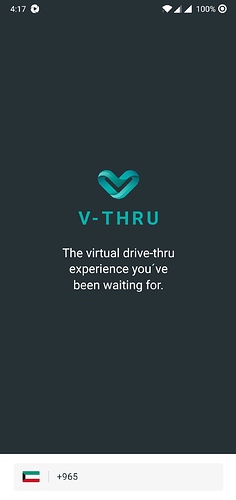
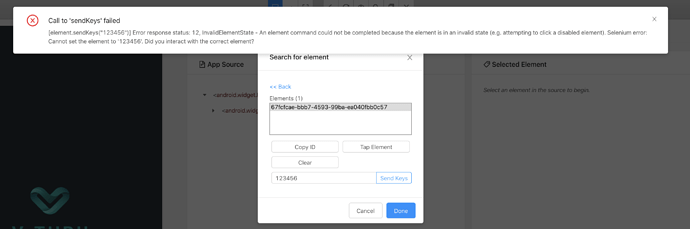

 Any clue why it didn’t work when i have used hard sleep for close to 5 mint and then tried clicking an element.
Any clue why it didn’t work when i have used hard sleep for close to 5 mint and then tried clicking an element.