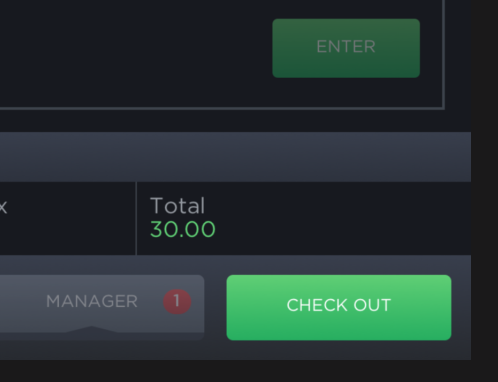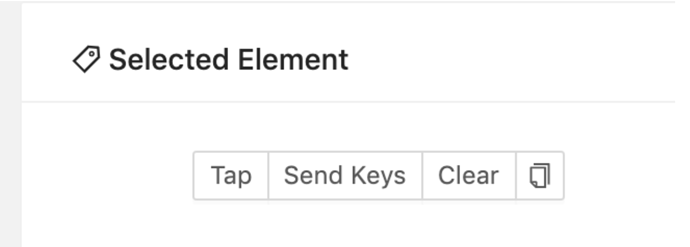Using TAP in appium inspector (iOS platform) clicks the button (in Green color) but nothing happens in UI screen which support to navigate to different screen.
I am running appium desktop version 1.17.0 in mac. Launching app in iPad Air Simulator manually.
Tow Particular buttons with green color BG with button text ENTER and CHECK OUT are not working. Meaning when I manually TAP using the appium inspector screen, nothing happens. But when i tap in simulator it works fine and refresh in inspector it reflects.
But in other screens other buttons with green color background is working fine when I hit TAP manually after selecting the button in appium inspector, meaning UI renders in inspector itself.
NOTE:
1.This happens only in Tablet form factor (IPad Air, IPad similators) but works fine in Phone form factor (Iphone 8 simulator). Both have same iOS version 13.3
2.I have double checked the button instance is not repeated. Its only one unique button with text CHECK OUT
Environment
- Appium version (or git revision) that exhibits the issue: 1.17.0
- Last Appium version that did not exhibit the issue (if applicable):
- Desktop OS/version used to run Appium: MAC OS MOJAVE version 10.14.6
- Node.js version (unless using Appium.app|exe): Using appium Desktop
- Npm or Yarn package manager: npm version 3.10.10
- Mobile platform/version under test: iOS 13.3
- Real device or emulator/simulator: iPad Air Simulator (Please refer Note above)
- Appium CLI or Appium.app|exe: Appium desktop
Details
{
“platformName”: “iOS”,
“deviceName”: “iPad Air”,
“automationName”: “XCUITest”,
“app”: “/Users/Username/Desktop/XXXX.app”,
“udid”: “5517A994-0BC8-41B4-XXXX-7E5FDBDB3E39”,
“platformVersion”: “13.3”,
“bundleId”: “com.xxxx.app”
}
This happens only in Tablet form factor (IPad Air, IPad similators) but works fine in Phone form factor (Iphone 8 simulator). Both have same iOS version 13.3
Link to Appium logs
[{“key”:“elementId”,“value”:“D3000000-0000-0000-820E-010000000000”,“name”:“elementId”},{“key”:“type”,“value”:“XCUIElementTypeButton”,“name”:“type”},{“key”:“name”,“value”:“CHECK OUT”,“name”:“name”},{“key”:“label”,“value”:“CHECK OUT”,“name”:“label”},{“key”:“enabled”,“value”:“true”,“name”:“enabled”},{“key”:“visible”,“value”:“true”,“name”:“visible”},{“key”:“x”,“value”:“230”,“name”:“x”},{“key”:“y”,“value”:“602”,“name”:“y”},{“key”:“width”,“value”:“130”,“name”:“width”},{“key”:“height”,“value”:“50”,“name”:“height”}]